Transfer Sales from DataLog
![]()
Copy and Paste Method
In DataLog select the desired sale/s and click Transfer Sale→Copy Sales to Clipboard. Switch back to the report in ClickForms, click Home→Paste Special; choose the desired format and click OK.
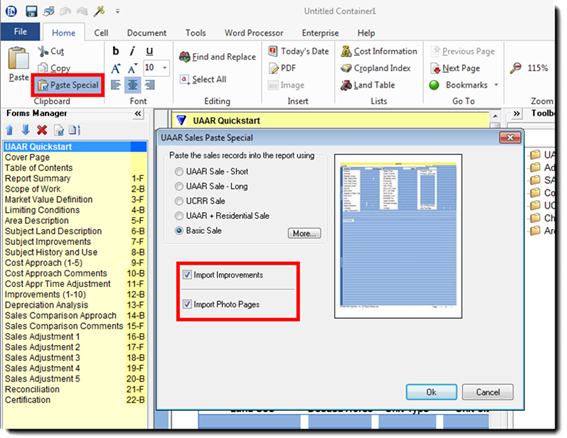
By default, the check-boxes for importing improvement detail pages and photo pages are checked.
Drag and Drop Method
In DataLog, select the desired sales and drag over to ClickForms and drop.
The sale will come into the report using the format set in File→Preferences→UAAR Sale Form (importing Improvements and Photo Pages if they are checked).
There are five primary formats available for displaying a sale: UAAR Short, UAAR Long, UCRR, UAAR + Residential, and Basic.
UAAR Sale – Short
This is one of the two commonly used versions of the sale sheet.
The Short form does not include an improvements page.
The default for the check-boxes is to import improvement detail and photo pages.
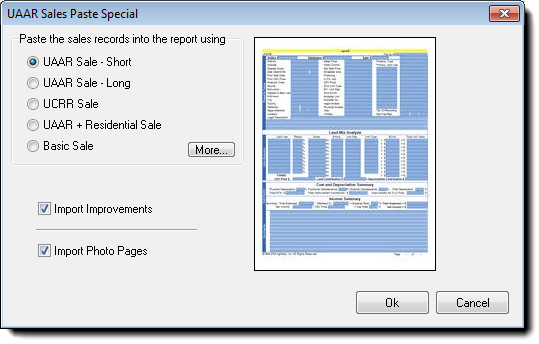
UAAR Sale – Long
This layout is one of two commonly used versions of the sale sheet.
It includes the land and income analyses on the first page, and the improvements along with comments on the second page.
The default for the check-boxes is to import improvement detail and photo pages.
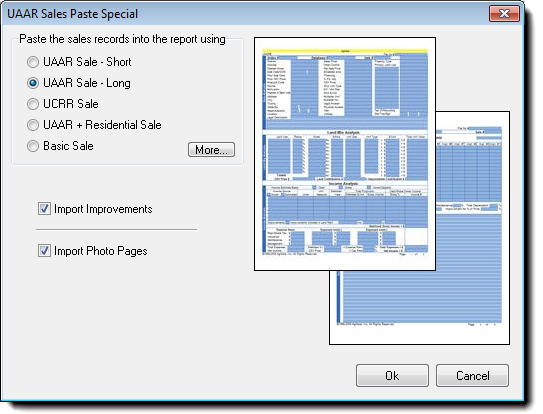
UCRR Sale
This format incorporates the details of the first improvement. The improvement detail page is therefore unnecessary as it would be essentially a duplicate. That is why the checkbox by default is unchecked. This option is designed to be used specifically for UCRR reports. There are only 2 land rows: Site and Excess. It can accommodate up to 5 improvements.
Sales in DataLog must be entered correctly to work with this page.
The site must be entered in the first row of the land table and the first true land row with the 100% ratio is the second row. For details see the UCRR section.
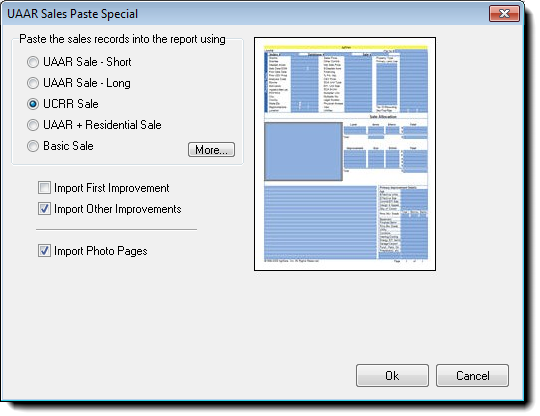
UAAR + Residential Sale
This is a 2-page format that automatically displays the first improvement (house in most cases) within the first page. The improvement detail page is therefore unnecessary as it would be a duplicate. That is why the checkbox by default is unchecked.
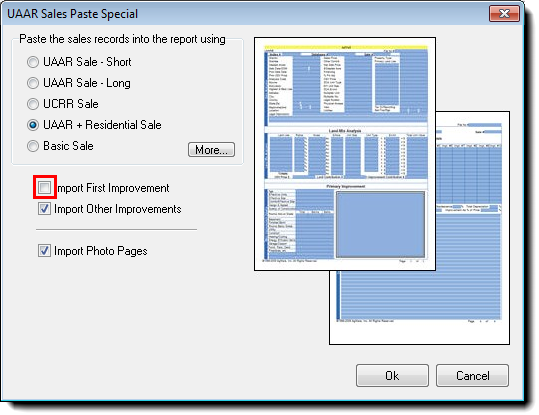
Basic Sale
This option provide a large comment area and no analysis.
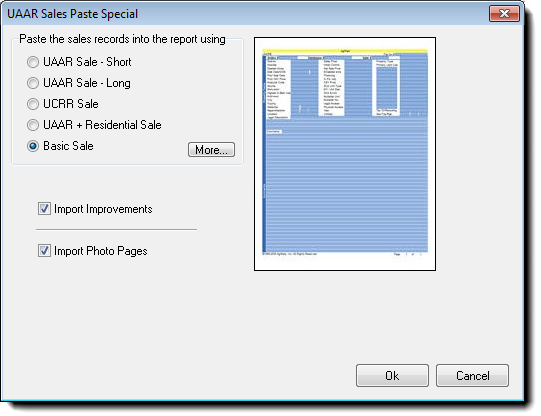
The More… button provides options for some outdated versions of the sale sheet. These versions might be useful if doing a sale/resale where the original report used the now outdated format, but it is desirable to maintain consistency for the look of the sales in the new report.
When sales are pasted into the report they drop in at the bottom of the Forms Manager list.
It is important to arrange the individual sales in the group in desired order from top to bottom as they appear in the list, before they are numbered for the report. If desired, rearrange them using the up/down arrows at the top of the list, or use the drag/drop method.
At this point, the sales must be numbered internal to the active report (assigned a ClickForms report sale #). Doing this does not change anything about the sales in DataLog.
To quickly renumber them, click the Auto Number Sales option on the Tools tab.
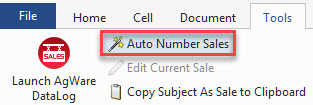
The newly assigned CF report sale number can now be seen: it is found in the upper right area of the sale sheet. They do not necessarily match the label on the Sales Comparison and Cost approach pages. On rare occasions this can cause a little bit of confusion. Please contact AgWare (605.787.7871) for assistance or clarification.
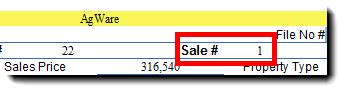
Alternatively, the sales can be numbered manually one at a time directly on the sale sheet.
Now it will be easy to transfer the sales’ data into the approach pages by their number. Enter the desired sale’s number directly on the approach page itself. For example, to transfer Sale #1 into the first column on the Sales Comparison Approach page, enter the number 1 in the Sale # cell as shown below. In other words, you are telling the software that the sale you identified as sale #1 is to be identified on the approach pages as sale #1 in the first column. The assumption is that if you labeled a sale as sale #1, you want its data placed in the first column.
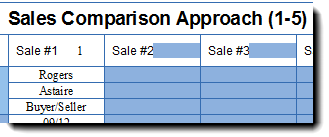
Note: If any changes to sales are necessary in ClickForms such as switching sale numbers, deleting unwanted sales, etc., always, in addition to making switches or deleting sales from the report, always clear the sales out of the approach pages and the grid to ensure that no stray data are left behind.
