Edit Spellcheck
![]()
Sometimes the user accidentally adds a misspelled word to the spell check dictionary.
This can cause some aggravation.
Deleting the unwanted word takes several steps but the few moments it takes are well spent.
- Click on one of the Spell Check buttons on the Tools tab.
Note: It is necessary that a misspelled word be in place somewhere in the document, otherwise the spell check will end before a correction to the dictionary can be made. This means that the user might have to intentionally create a typo in order to “open” the Spelling dialog box.
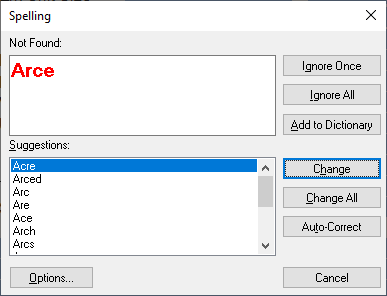
- The dialog box should open; click on Options…then Custom Dictionary.

In the custom Dictionary tab users can add or delete word in the custom dictionary, set up auto-correct, and set exclusions.
- To add a word to the custom dictionary, type the word and click Add.
- To delete a word from the custom dictionary, select the word in the list so that it appears in the single-line box then click Delete.
- Notice that there are three tabs for the types of spelling options available.
- Corrections may be made on any of them, depending on the situation. In this case, the first one.

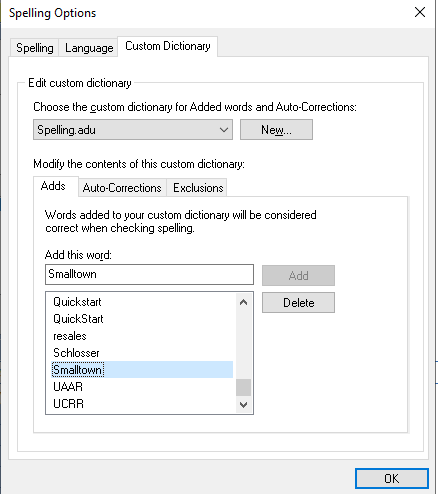


- Continue with any other words you want to remove from the list.
- Click Delete and then OK.
