
To insert a table in a word-processor page, click the Create button.
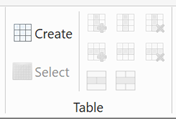
Next, select the dimensions.
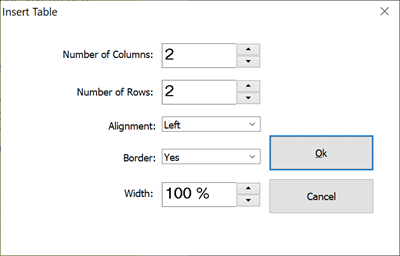
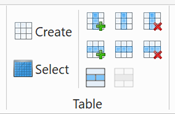
Click the respective buttons for columns and rows for Delete, Add, and Select functions.
Now it is possible to make adjustments to the table, add text, etc.


