Merge Reports
![]()
– All reports need to be closed prior to merging.
– Ensure the separate reports are complete prior to the merge.
– No special page numbering is necessary, however, confirm that the pages to be omitted from either the table of contents and/or page numbering have been check-boxed accordingly in the Page Properties dialog box.

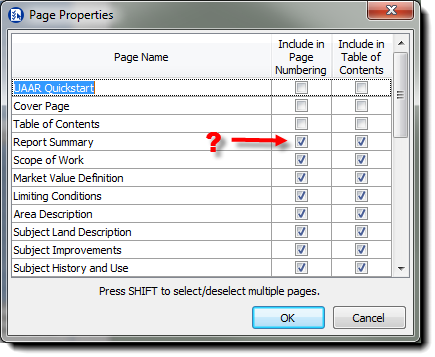
– If edits are needed or mistakes are found after a merge, delete the merged portions of the report, make changes to the original report files, then redo the merge.
Start a merge with a new, empty report “container”.
Click on the Document Tab in the ribbon and click Merge Files

A directory window will open.
Select the report you want and click ‘Open’.
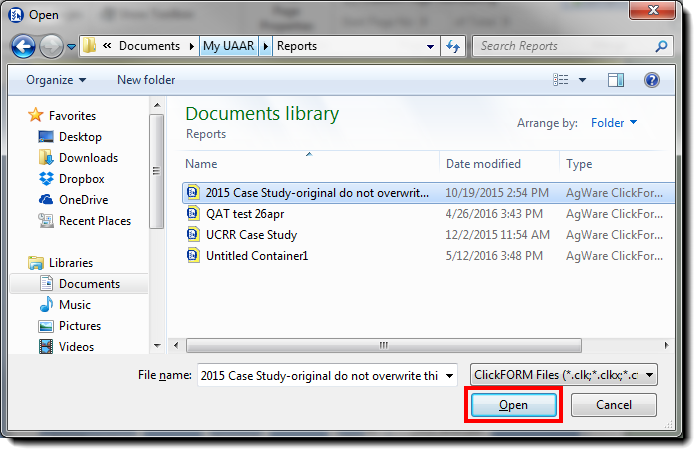
The merged pages will transfer in immediately following the last page.
To merge more sections, repeat the steps above, starting with “Merge Files…” until you are finished adding the additional reports. Make sure to save your file with a different name so that you recognize this as the ‘final’ version of the multi-section appraisal.
*Again, if you discover an error in one of the forms, restart the merging process after making corrections to the original reports.
