DataLog
![]()
There are four tool-buttons in the DataLog group.
Launch AgWare DataLog
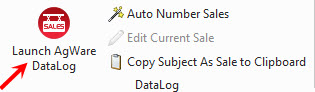
This button conveniently launches DataLog from within ClickFORMS and eliminates the need to jump out of the report to open DataLog from the desktop icon or some other location.
Auto Number Sales
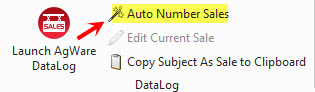
There are several reasons to use the Auto Number Sales button, the most important of which is to identify the sales in the report so that ClickFORMS recognizes them individually within the active report.
- Transfer the desired sales into the report from DataLog using the Copy/Paste/Paste Special method.
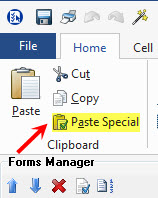
- Sales transfer into the Forms Manager with a label that is neither reader-friendly nor recognizable as a unique identifier within ClickFORMS.
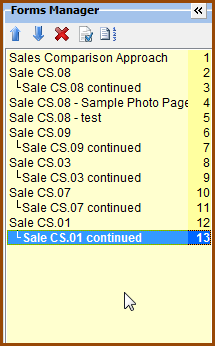
- Because they transfer into ClickFORMS in no real order, rearrange the sales so that from top to bottom in the Forms Manager, their sequential order is correct. In the image below, the sales have been rearranged in preferred order.
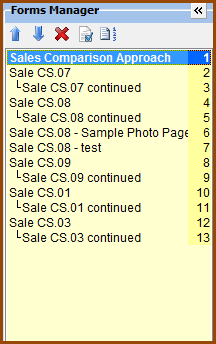
- Click the Auto Number Sales button; the sales are now numbered 1-2-3-4-5 in top to bottom order. This sale number is used internally for only this ClickFORMS report and it clearly identifies one sale from another. Nothing in DataLog is affected.
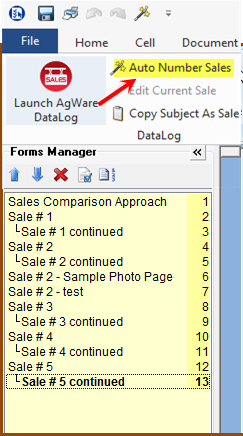
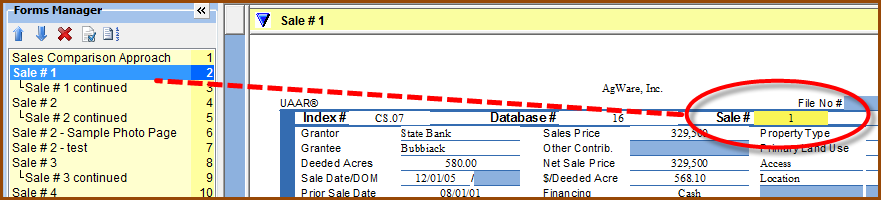
- The last step in the transfer process is to transfer each sale’s data into an approach page using its assigned sale number. Type the sale number into the cell on the approach page…
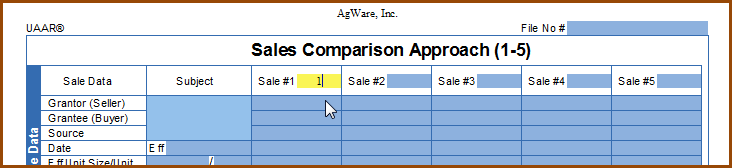
…and press the Enter key. The data will populate automatically.
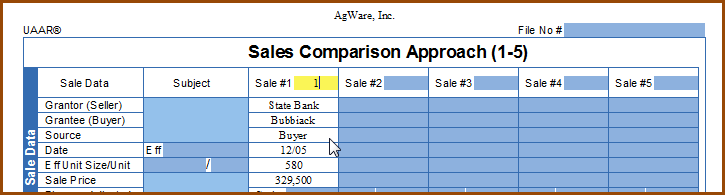
- To delete a sale from an approach page, delete the sale number out of that cell on the approach page. This does not delete the sale from the report.
- To delete a sale from a report, first delete it from affected approach pages to clear its data completely; then delete it from the Forms Manager list.
Edit Current Sale
There may be a need to edit a sale after it has been transferred into ClickForms. The proper and strongly recommended procedure is to start over. Delete the sale from the report and clear every trace of its data from approach pages. Return to DataLog and edit the sale there. Transfer the sale into the report again, number it, and transfer it into the approach page.
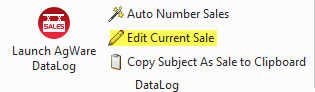
When Edit Current Sale is selected, the current sale is opened in a window that strongly resembles the DataLog sale editing window. It is NOT linked to DataLog.
If the editing involves something minor like correcting a typo, use the Edit Current Sale option with the understanding that changes to the sale in ClickForms do NOT affect DataLog. The change must be made directly in DataLog to the original sale file.
Copy Subject As Sale
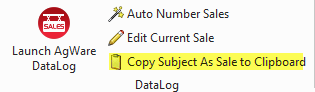
Click the button to copy basic subject information to the Clipboard so that it can be transferred into DataLog.
Select the destination folder in DataLog.
Click the Transfer Sales drop-down list and choose Paste Sale.
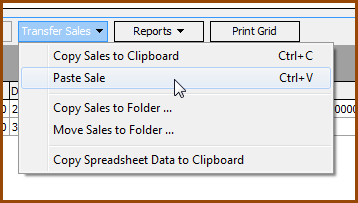
Scroll through the DataLog sales grid to find the sale.
Edit the sale to add grantor/grantee and other details.
