Forms Manager
![]()
Both the Forms Manager and the Toolbox are collapsible sections.
To open, click either the chevron button or anywhere on the blue label.
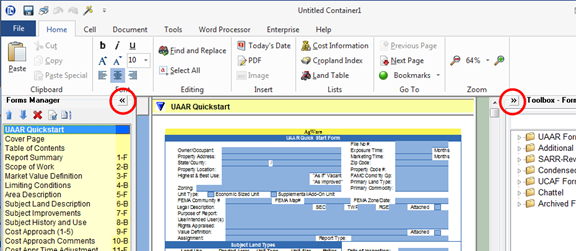
Click again to close.
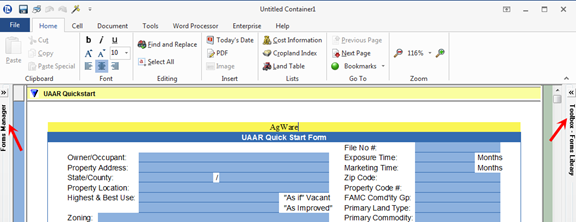
The Forms Manager is a list of the forms that are currently a part of the appraisal report. The pages may be arranged using the drag/drop method. Right-clicking on the form name will also show a menu of options.
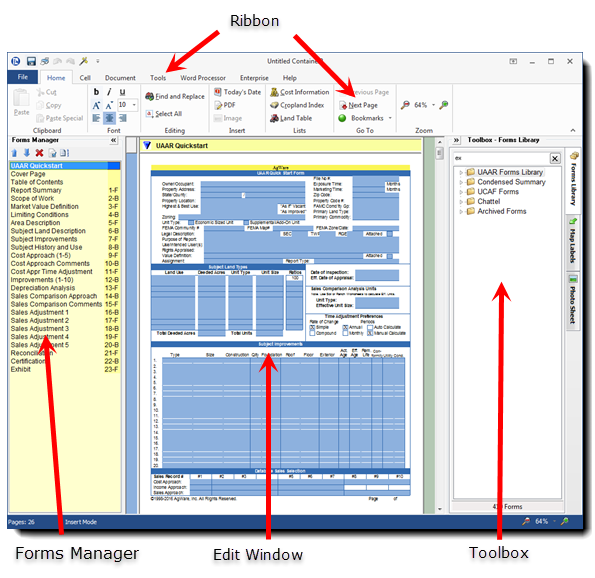
To add forms from the Forms Library to the report, use one of two options:
1. Drag & drop the form from the Forms Library at the desired location in the the Forms Manager.
2. Double-click the form title in the Forms Library to quickly place a copy at the bottom of the Forms Manager; drag to desired location if necessary.
The Forms Manager has its own tool-bar with 5 tool-buttons:
Up & Down Arrows; red X; Page Properties; Page Numbering.
Use the blue up/down arrow tool buttons at the top of the list too shift the selected form/s up or down in the list. Alternatively, drag and drop forms within the Forms Manager.
Click the red X to delete selected pages.
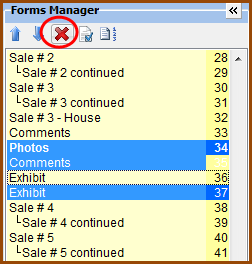
The Page Properties button opens a dialog box that is similar to the Print dialog box.
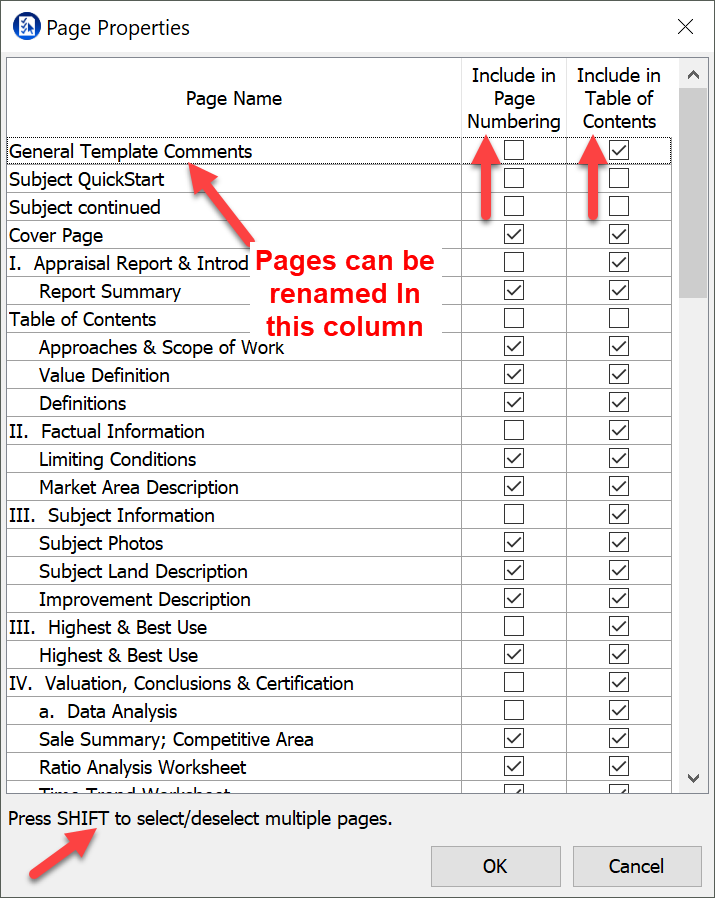
The Page Number display button can be toggled on/off. This does NOT affect the numbering on the report pages; only what is displayed in the Forms Manager is affected.
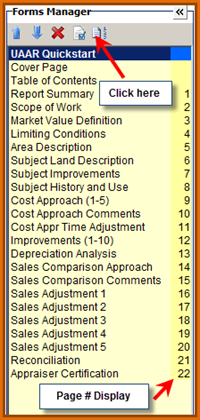
The Page Properties action window allows the user to select which pages will be included in the Table of Contents, and which will be included in the page numbering of the report itself.
If desired, selected pages can be retitled.
Click the Page Properties tool-button from either the Forms Manager tool-bar (as shown here), or from the Document tab on the ribbon.
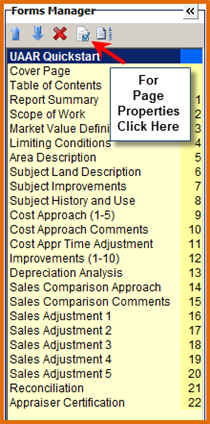
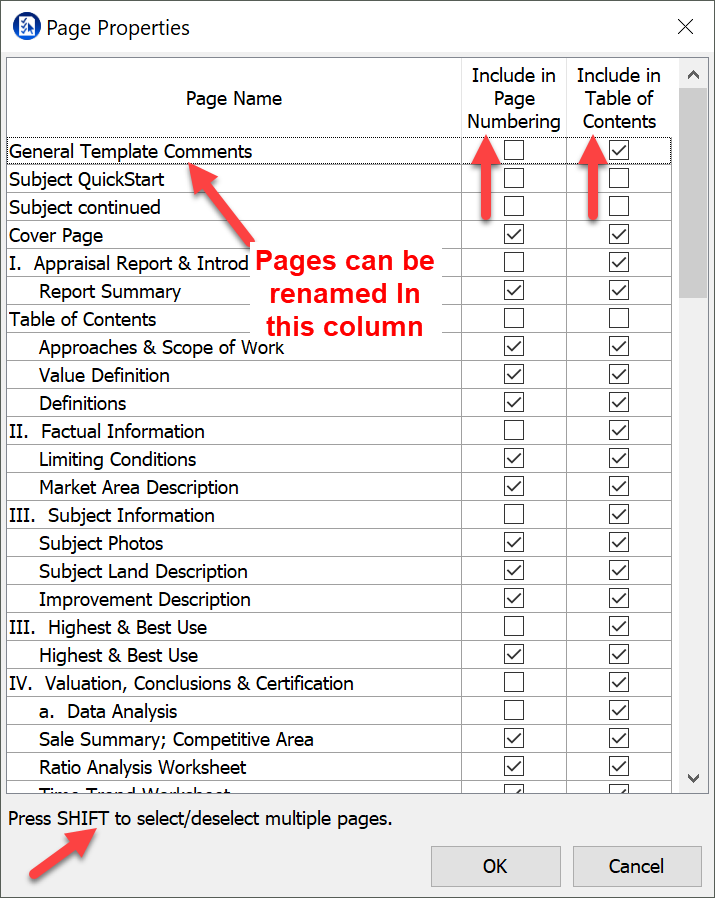
Use the shift key to multi-select the pages.
