Arrange
![]()
Once a graphic has been inserted into a word-processor page, it is possible to format its arrangement within the page.
To do this, click the image so that it is selected, and then click the Text Wrapping button.
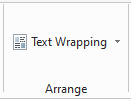
The drop-down list will display the available options.
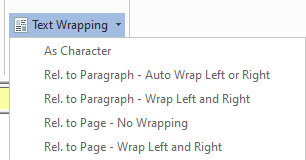
When an image is selected it will display black-box indicators for the edges and corners.
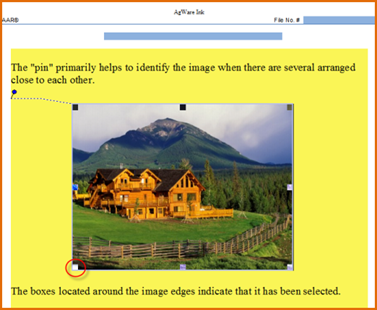
Depending on the selected option, the wrapping will relate as either a character, to the paragraph, or to the page.
See samples of the text wrapping options below.
As Character:
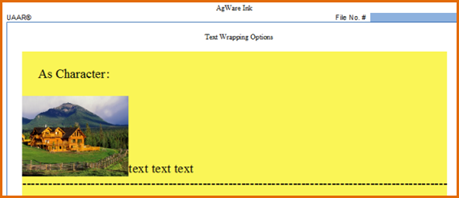
Rel. to Paragraph – Auto Wrap Left or Right:
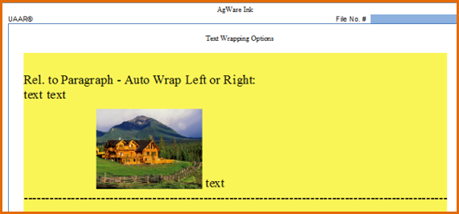
Rel. to Paragraph Wrap Left and Right:
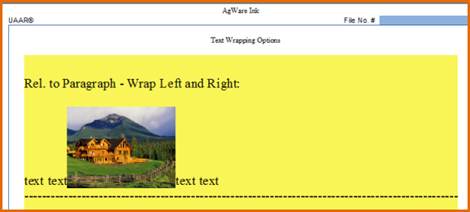
Rel. to Page – No Wrapping:
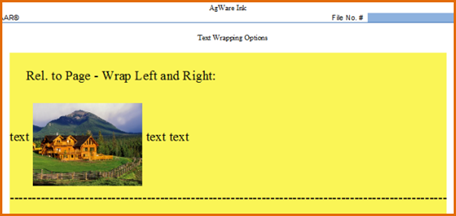
Final Note: It is extremely important to optimize image files BEFORE they are inserted into a work processor page.
The report file size will become enormous if this step is omitted.
The ClickFORMS image optimizer does NOT include or affect images in word processor pages.
